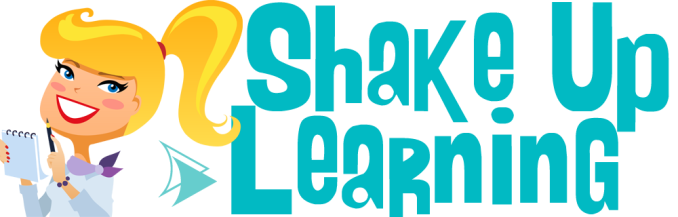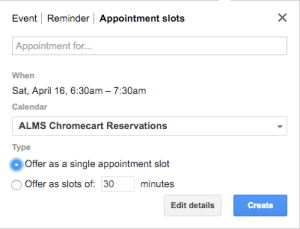Google Forms can now include images. In a section. In a question. In a possible answer. In an answer given.
Personally, I think Google Forms are one of the most under-appreciated Google Apps. And that's weird, because among ninja-level users...they're heavily utilized. But the average user simply doesn't understand the power in their hands.
I'll brainstorm a couple of ideas for each placement of an image. I'd love to see YOUR ideas in the comments...extra credit for a link to an example!
In a section
- A history teacher includes an image of a primary source, then asks 2 or 3 questions based on that source.
- An art teacher uses an image of a painting, then asks several questions about that piece of art. Update: this appeared on Twitter shortly after I posted this. #greatmindsthinkalike ?
In a question
The several questions to an image (in a section) works just fine sometimes, but there is some scrolling involved. Sometimes that's not optimal, so...
- An ELD teacher places an image, then gives EL students sentence starters and asks them to complete the thought.
- A science teacher includes images of different animals/plant/minerals, and asks students to name kingdom, phylum, class, order, family, genus or species (depending on what they're learning). Side note: I loved my high school biology class and the units on nomenclature. Weird stuff sticks, like brown kelp is Phaeophyta (my mnemonic device included the fact that Tammy Faye Bakker wore a lot of brown makeup).
In a possible answer
- A school administrator wants to get staff shirts, and presents his colleagues with three options. He has each staff member vote based on the the images (A, B, or C). I copied my real ballot here for you as an example.
- A first-grade teacher teaching about the different emotions makes the question an adjective, then the four answer options are faces from that iconic emotions poster.
In a given answer
- (overheard on Voxer #connectedTLtribe) Students are asked to provide evidence of having read a book or chapter, and that evidence is a photo of their favorite quote or passage. (Then they explain why they chose it.)
- A principal wants to compile a "getting to know you" spreadsheet of his teachers and classified staff, and asks them to submit a favorite photo of themself (for inclusion in the "staff of the week" portion of a newsletter).
I just made a lot of these up on the spot. I'm excited to challenge the teachers at my site to think of other ways to use this fantastic new feature of an already great tool. What are YOUR ideas?